What Is Safe Mode and Why Should You Use It?

Safe mode is a diagnostic environment that temporarily disables third-party applications and runs only the core operating system. It’s akin to starting a computer with only essential drivers. On a smartphone, safe mode helps you identify whether performance issues, crashes or battery drain are caused by apps you’ve installed rather than the operating system itself. It’s an invaluable tool when your device behaves erratically and you’re unsure why.
In safe mode, you’ll notice that downloaded apps disappear from your home screen and widgets stop updating. This minimal environment makes it easier to troubleshoot, but it isn’t intended for everyday use. Once you identify the problematic app or setting, you should return to normal mode. Safe mode exists on Android, and while iPhones don’t have a direct safe mode, they offer similar tools like Recovery Mode and DFU Mode for troubleshooting.
Regularly using safe mode can help you catch misbehaving apps early. If your phone runs smoothly in safe mode but struggles in normal mode, you know a third-party app is likely to blame. From there, you can uninstall recent apps one by one to find the culprit.
How to Boot into Safe Mode on Android and iOS

Entering safe mode on most Android devices is straightforward. Press and hold the power button until the power menu appears, then tap and hold the “Power off” option until you see a safe mode prompt. Confirm, and your phone will reboot into safe mode, which is usually indicated by a small “Safe Mode” label at the bottom of the screen. To exit, simply restart the device.
If your device is frozen and unresponsive, you can enter safe mode by powering off completely and then holding the volume down button while the phone boots. Keep holding until the lock screen appears. Different manufacturers may have slight variations, so consult your user manual or a support site if the standard method doesn’t work.
iOS doesn’t offer a traditional safe mode, but you can perform a variety of startup modes for troubleshooting. Recovery Mode allows you to reinstall the operating system without erasing data, useful when updates fail. DFU (Device Firmware Update) mode is a deeper restore option that rewrites firmware and software. Both are intended for advanced troubleshooting and should be used carefully, as DFU restores can potentially erase your device if not done correctly.
Troubleshooting Apps & Issues in Safe Mode
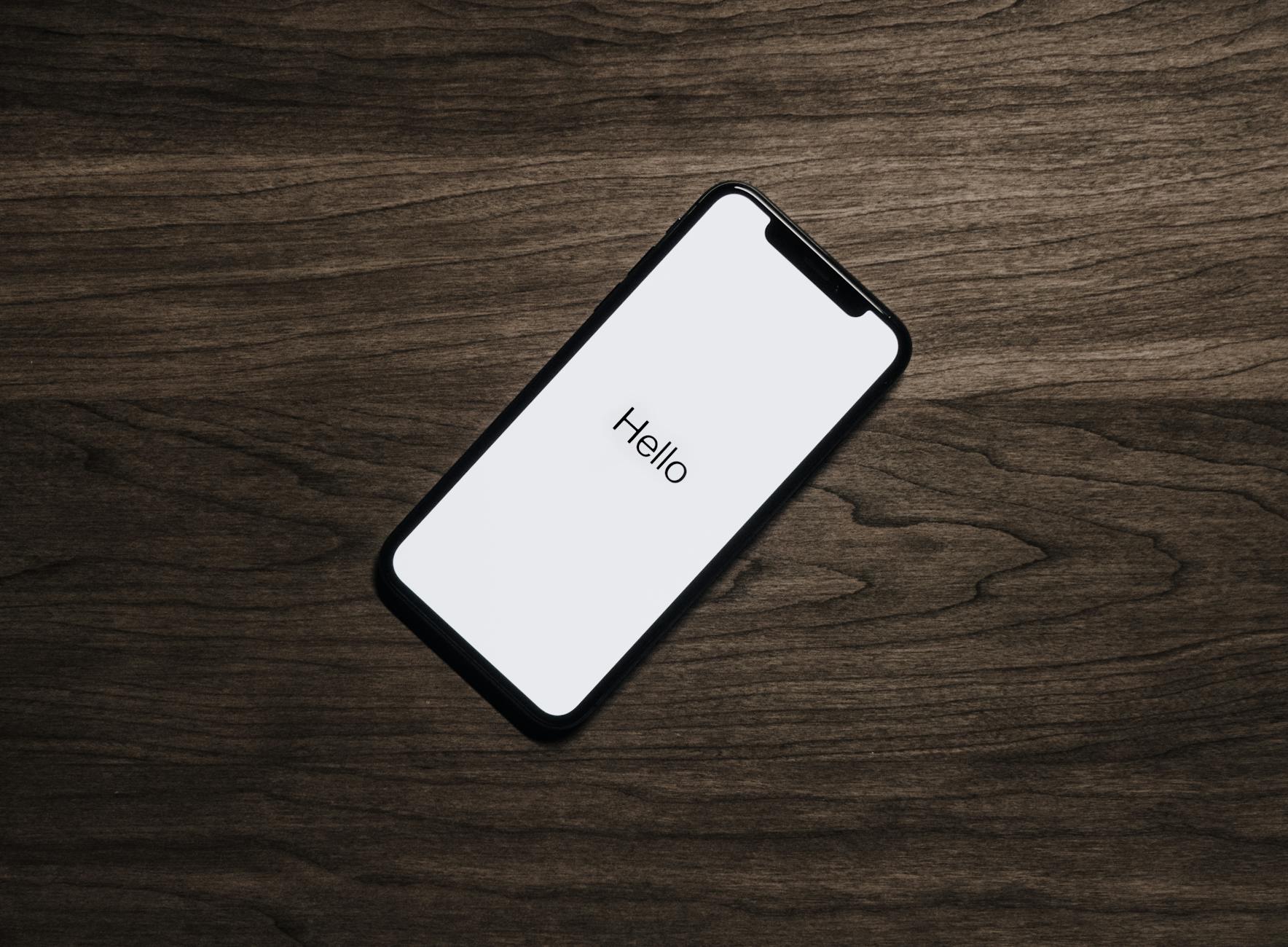
Once in safe mode, test the tasks that were causing problems. If your phone no longer crashes or battery life improves dramatically, a third-party app is likely at fault. Start by removing any apps installed around the time the issues began. Reboot into normal mode after each uninstall to test whether the problem persists. Keep track of uninstalls so you can reinstall useful apps once you find the culprit.
If the issue persists in safe mode, it may be an operating system or hardware problem. Clearing the system cache (on Android) can resolve some update-related glitches. Boot into recovery mode and wipe the cache partition; this does not erase personal data. If the problem still continues, a factory reset may be necessary. Back up your data before performing any resets, as this will return the phone to its initial state.
For persistent hardware problems, safe mode can rule out software causes but won’t fix issues like faulty sensors or damaged connectors. In such cases, consult a repair technician or your device manufacturer for further diagnostics.
Beyond Safe Mode: Best Practices for Device Security

Safe mode is a powerful diagnostic tool, but it’s only one element of a comprehensive security strategy. To keep your phone running well and protect your data, follow these best practices. First, install apps only from trusted sources. The Google Play Store and Apple App Store vet apps for malware; sideloading from unknown sites increases risk. Second, keep your operating system and apps updated. Updates often fix vulnerabilities that hackers exploit.
Third, use a strong device lock – PINs and alphanumeric passwords are more secure than simple swipe gestures. Enable biometric security if available, but remember to set a fallback passcode that is not easily guessable. Fourth, turn on two-factor authentication for important accounts and use a password manager to generate and store unique passwords.
Finally, consider installing a reputable mobile security suite. Many antivirus apps do more than just scan for malware: they offer web protection, privacy auditing and even anti-theft features. Combining safe mode troubleshooting with proactive security habits will help ensure a safer mobile experience.
Protect Your Phone Today
Safe mode helps identify problems, but proactive protection stops threats before they start. Equip your phone with powerful real-time security.
Get Norton Mobile Security